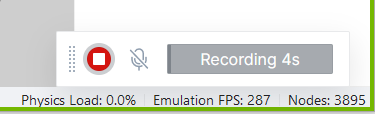Send Feedback
Send Feedback
It is possible to send feedback to the support team, from anywhere in the platform. This makes it possible for the user to ask questions, file a bug report, add a feature suggestion or just write some kind words to the support team.
The feedback form is accessed by opening the help/question-mark menu on the top right corner of the screen and select Send Feedback.
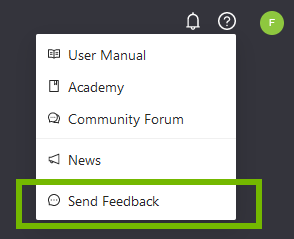
On the right side of the screen a feedback window appears where you can write a comment to further explain your feedback.
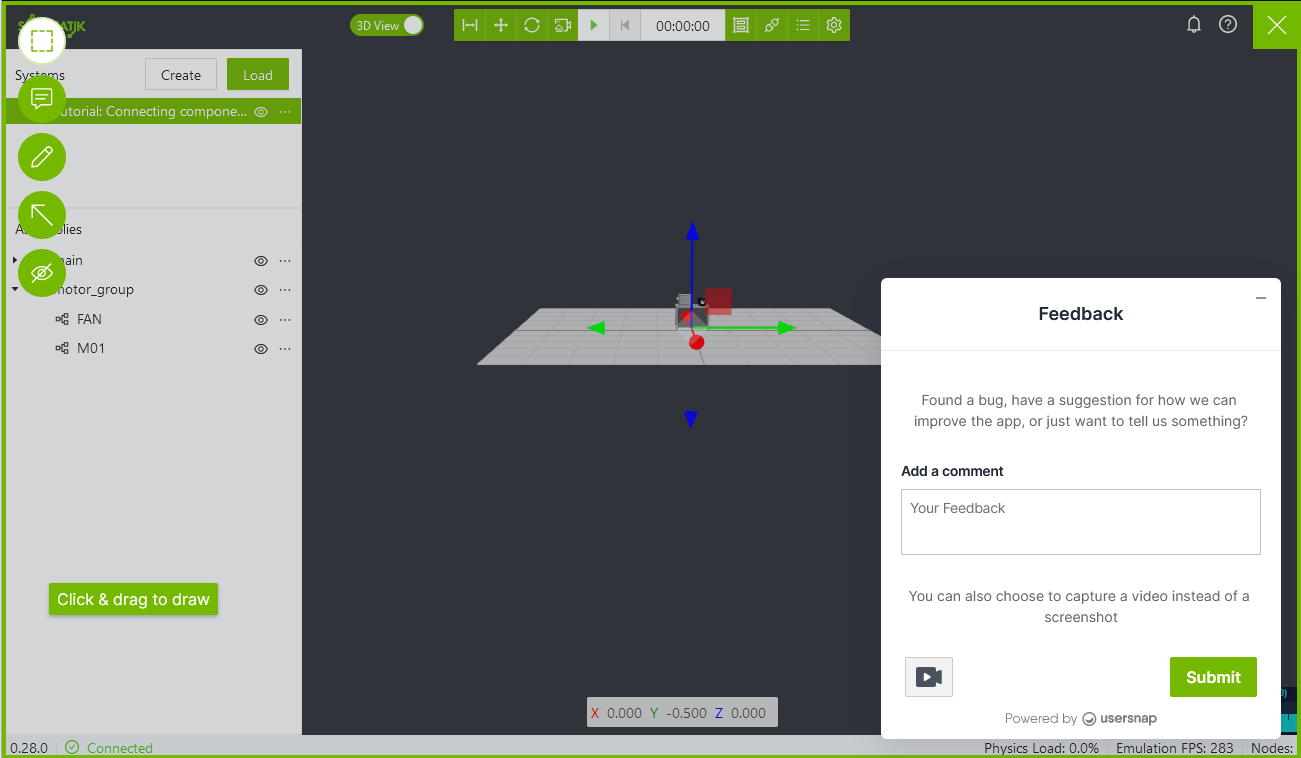
Annotations
To highlight certain areas of interest in the screen a selection of tools is available in the right menu.
Highlight
Create a highlighted area to give focus to the issue in the feedback.
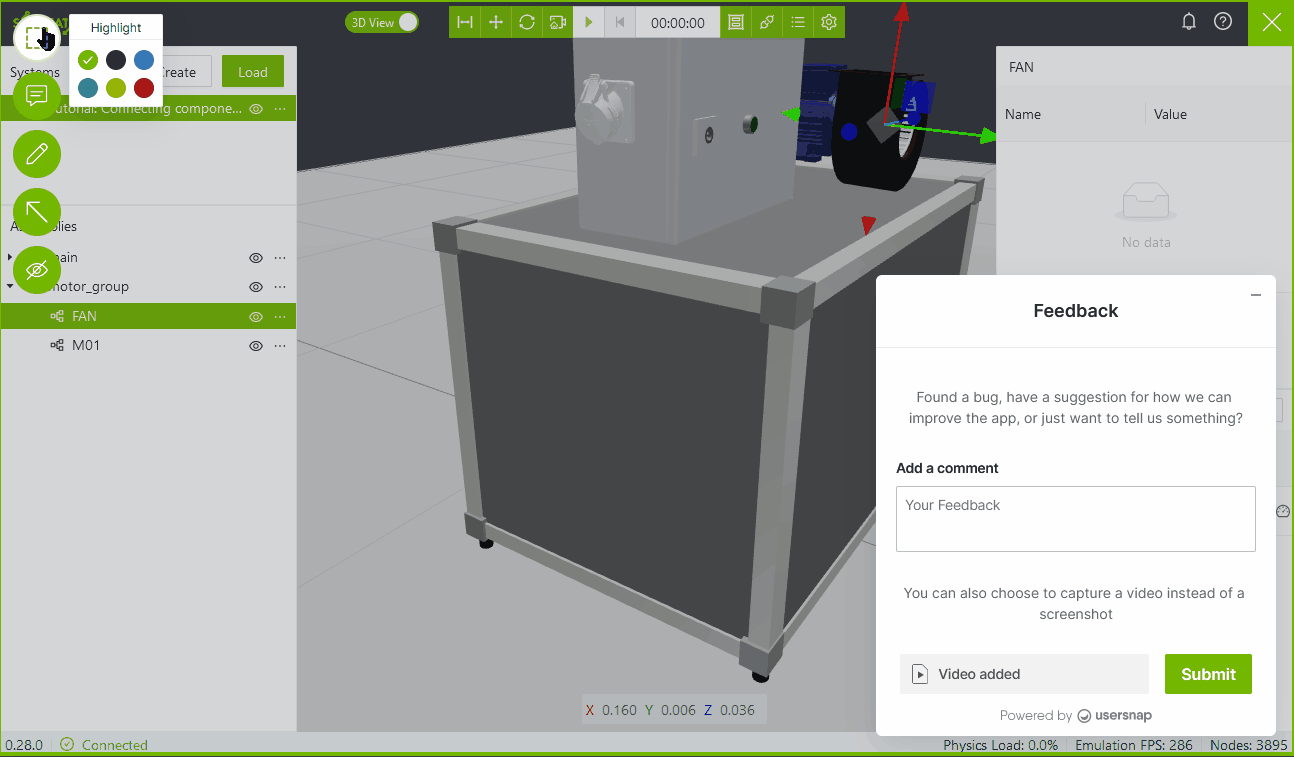
Comment
Create a comment to explain your feedback.
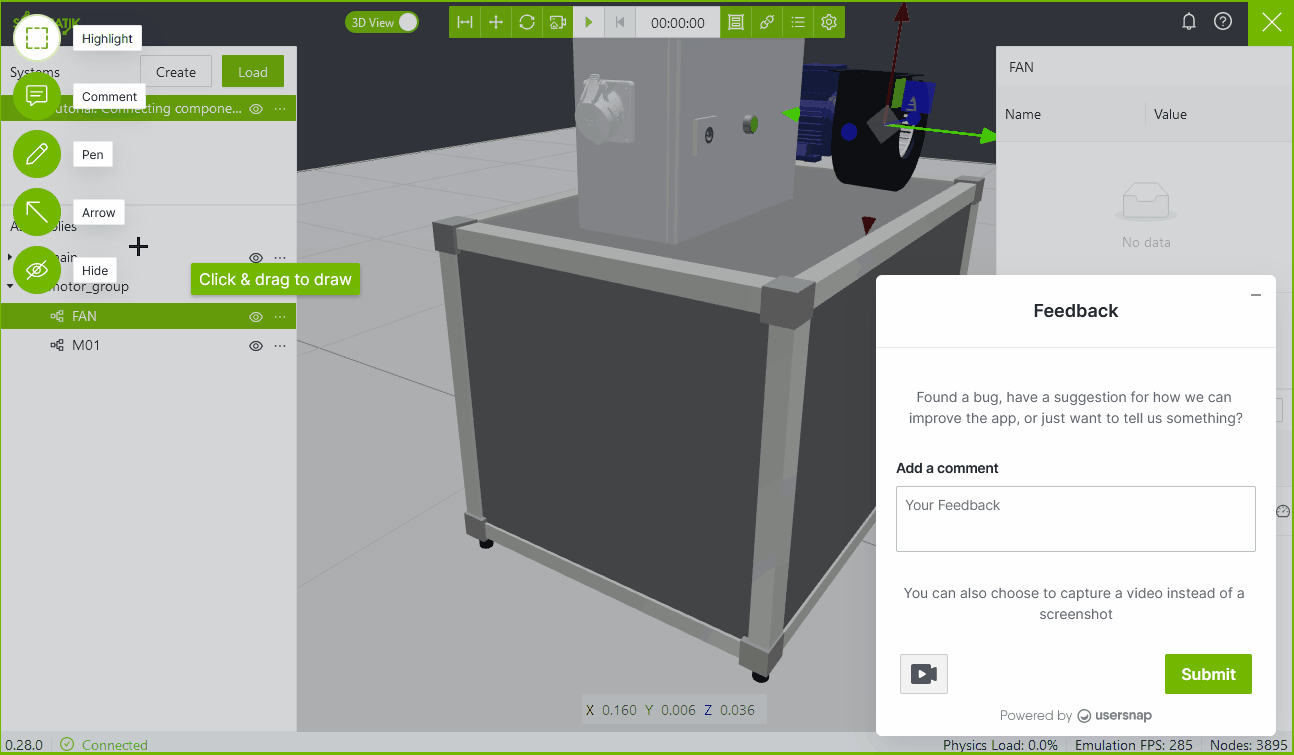
Pen
Draw figures to explain your feedback.
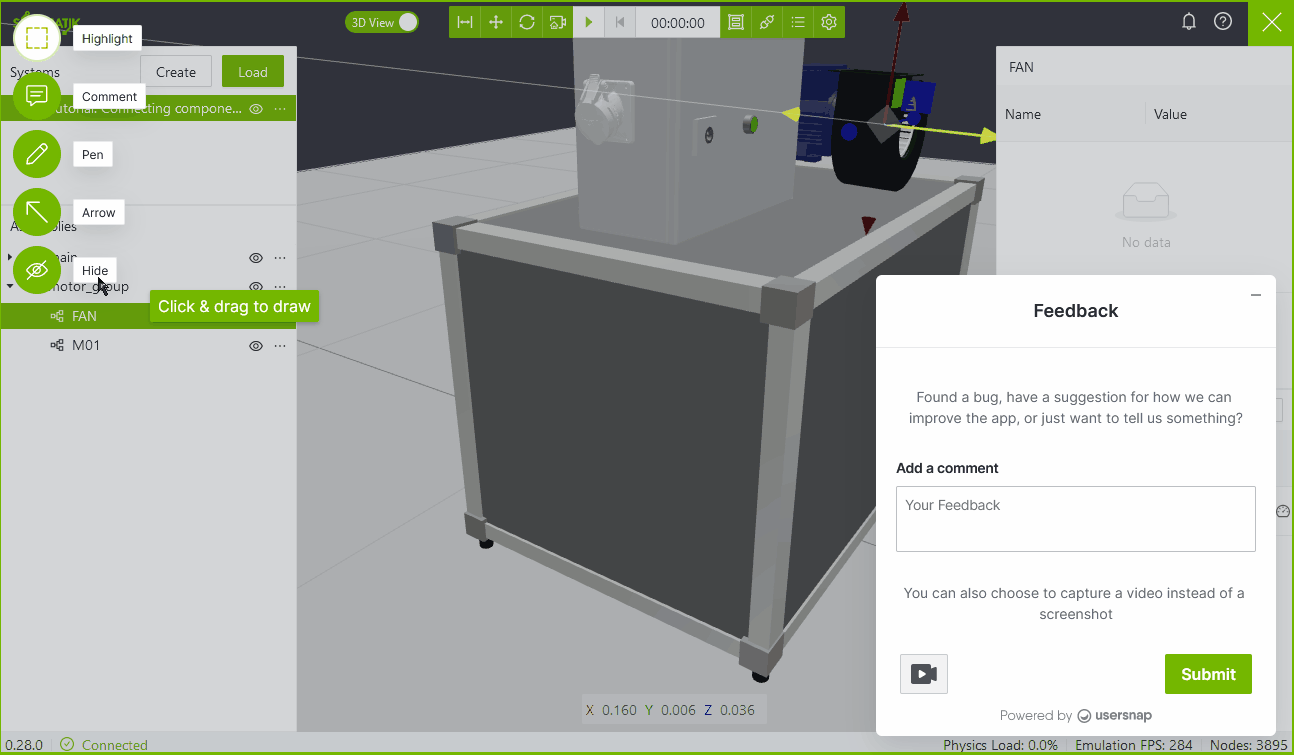
Arrow
Draw arrows to explain your feedback.
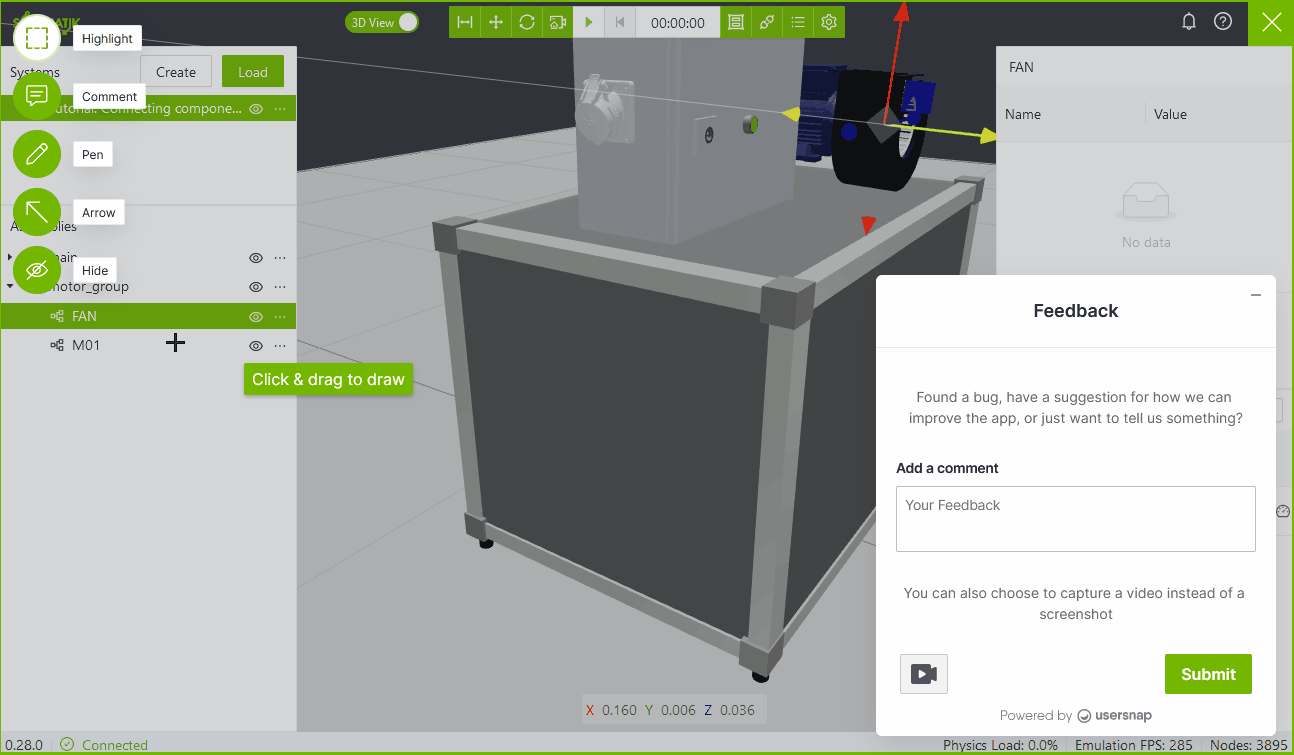
Hide
It is possible to hide certain areas of your screen, for example if some information is proprietary.
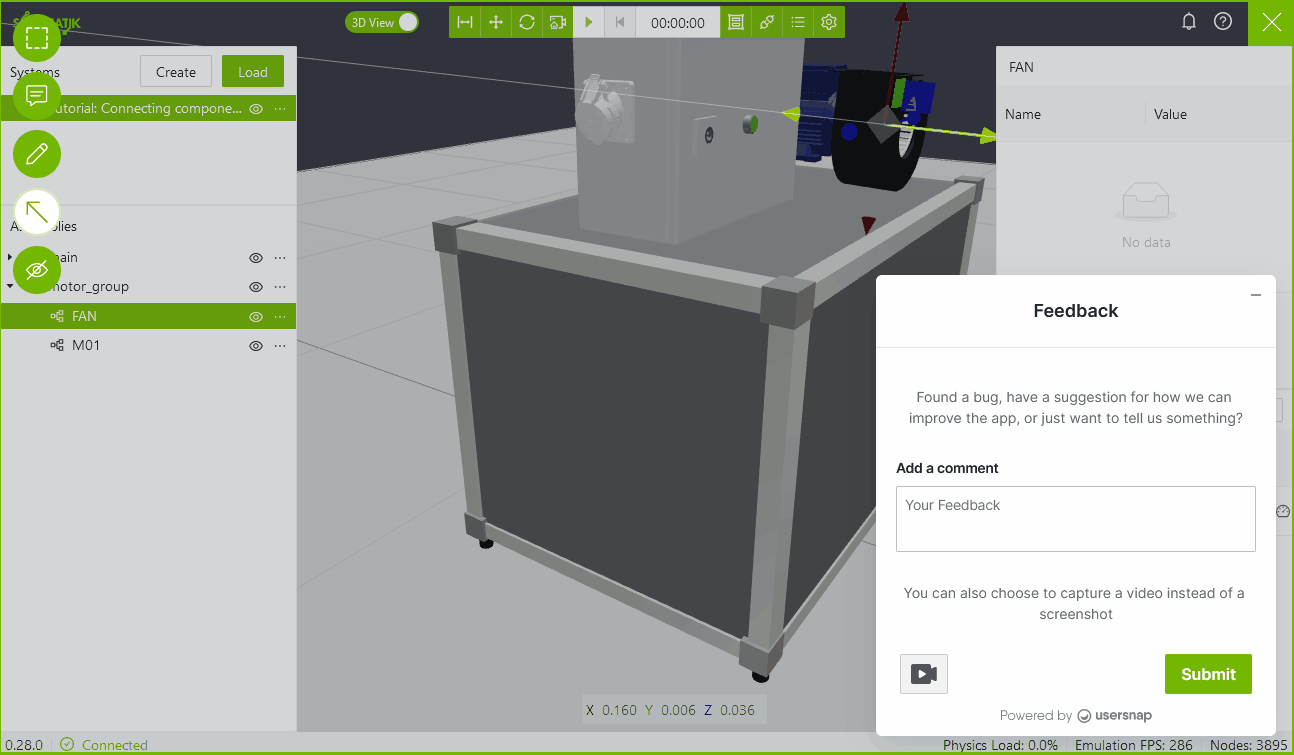
After submitting a thank you screen appears.
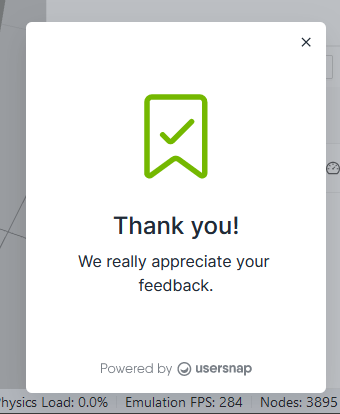
Video recording
By default the feedback function will take a screenshot of the window (within the green frame), however it is also possible to capture a video recording instead, this is achieved by pressing the camera icon next to the Submit button.
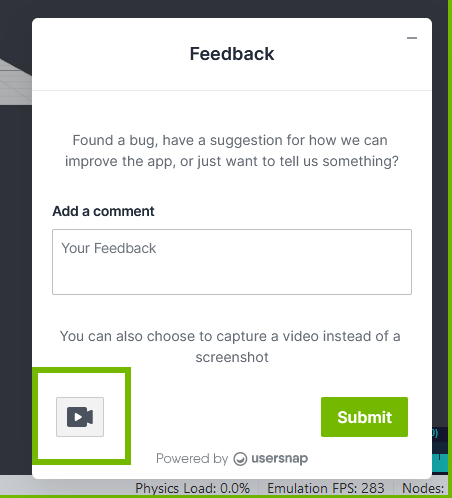
To start the recording press the red REC button in the lower right corner. To include a voice recording, press unmute on the microphone symbol.
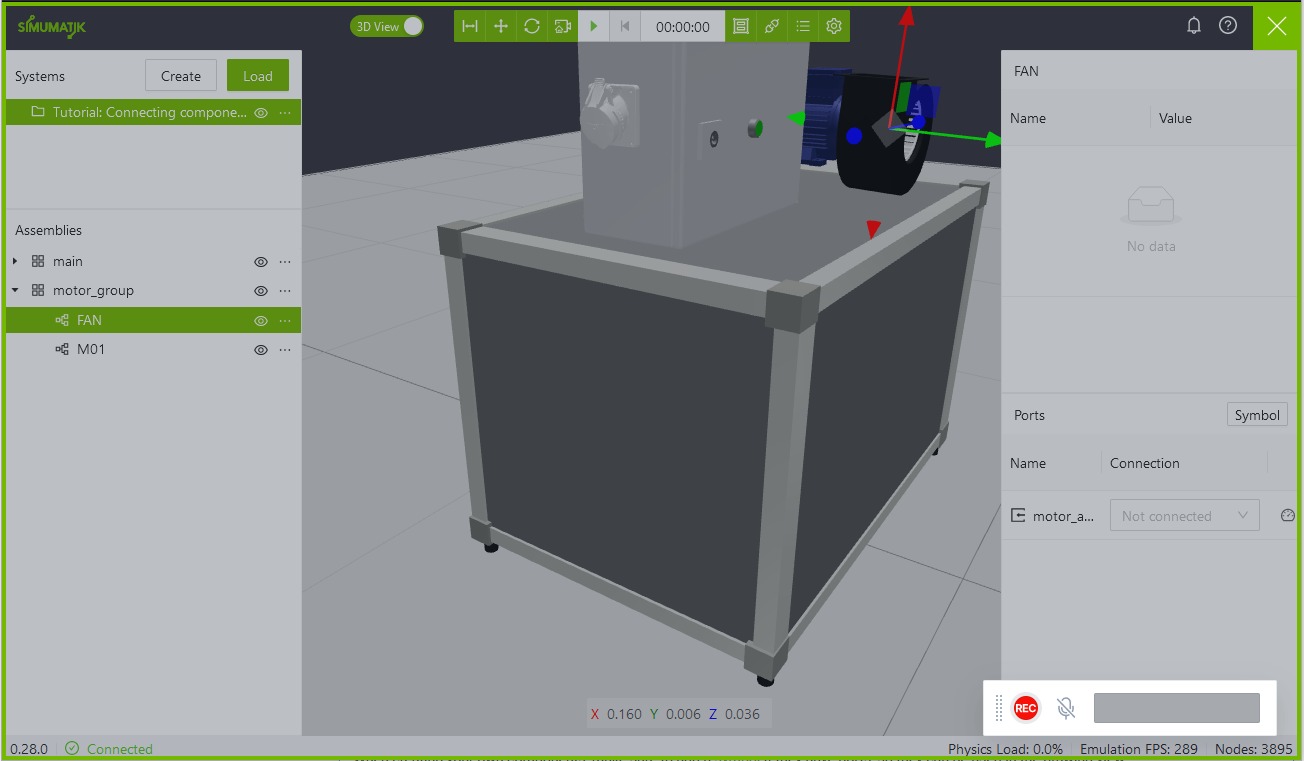
Note
Your browser might need to ask for permission for video recording and/or voice recording. Select the appropriate permission to continue.
To stop the recording press Stop recording.